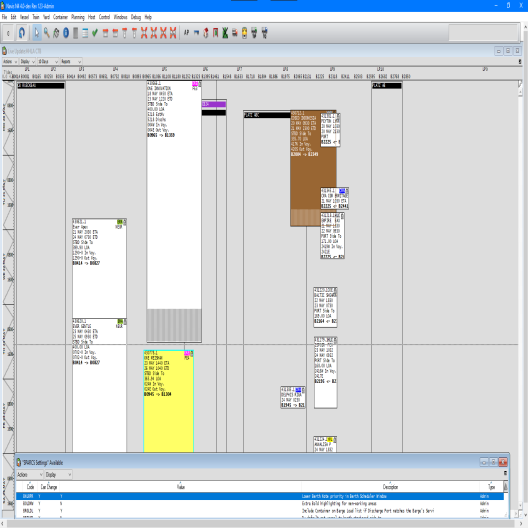
You can add or edit notes for the berth selected in the Berth Scheduler window, for example to:
Record the scheduled dredging of a berth
Indicate that a berth is reserved for a cruise ship docking
Show which crane is assigned to the range of bollards covered by the note
Any berth note displays as a block across the range of bollards in the Berth Scheduler window. It triggers a conflict when it overlaps with a vessel visit. A conflict appears as a red rectangle around the note.
You can configure BNLRPR setting to determine the position of the berth notes window displayed against vessel visits window in the ABS screen.
The berth notes blocks are displayed transparently so that even when overlapping, the berth notes block does not hide the vessel visit blocks.
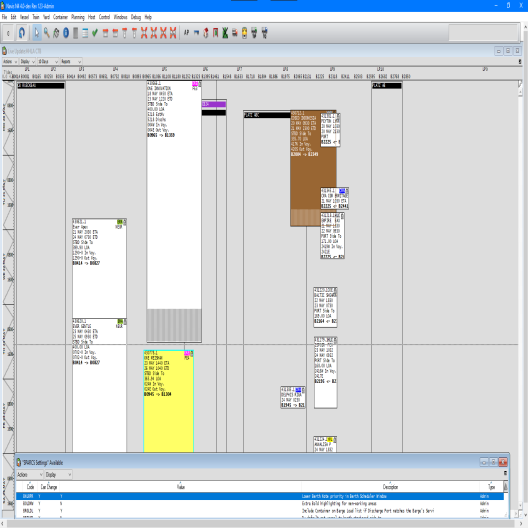
This option is available in all modes (on page 1).
To add or edit berth notes:
Open the Berth Scheduler window (on page 1).
In Berth Scheduler window, select a vessel visit.
From the Actions list, select Edit Berth Notes.
XPS opens the Berth Notes window for the selected visit.
In the Berth Notes window, do one of the following:
To add a new note, from the Actions list, select New. In the Berth Note Detail dialog box, enter the required information and click OK.
To edit a note, select the note and then, form the Actions list, select Edit. In the Berth Note Detail dialog box, edit the text as required and click OK.